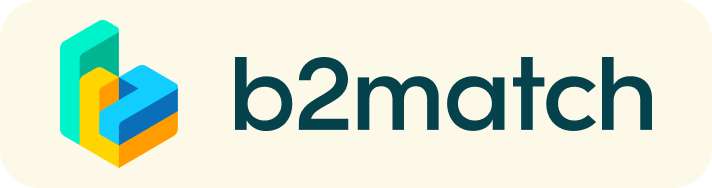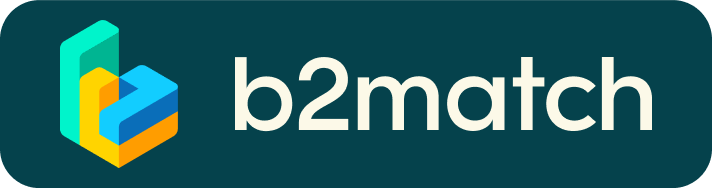MIT4LS BE 2022
Face-to-Face sessions
17th - 19th October 2022
Virtual face-to-face sessions will take place from the 17th to the 19th of October.
Meetings will be carried over the following days:
- 17 October, 9-13 and 14-19
- 18 October, 9-13 and 14-19
- 19 October, 9-13
Registration deadline, 10 October 2022 13:00
Meetings bookings, 26 September 09:00 - 19 October 10:00
Availabilty for meetings over the three days has to be given selecting the proper time slots under My availabilty in your profile or from Meetings/Availability participant panel.
Meeting selection
Request for meetings will open on the 26th of September, 09:00 and close on the 19th of October 2022, 10:00
You can look for potential partners accessing the Participants or Organisations section
from the menu bar. You can sort them by contact person/organisation
alphabetically or newest first or using the filters and the free text
search on the left order following the organisation name.
In a similar manner, you can navigate through Marketplace offers
and requests. Before the opening of the booking phase (September the 26th), you can't ask for meetings, but you can get in touch with the
other participants using the internal message system (Send message function, from the message icon on the left of the request button icon of each participant).
Bookings are assigned based on the "First Come - First Served" principle. The longer you wait, the higher is the possibility that interesting profiles will be already fully booked.
Before entering the meeting selection phase, please check your attendance, under My availabilty or Meetings/Availability. If you have no time slots
selected you cannot ask for meeting.
Please remember: reducing your time slots availability reduce your chances of meetings and can impact in already booked meetings, that in case you have to reschedule.Thus, consider if you can increase your time slots availability, in order to maximise your chances of meeting.
A guide about meeting request can be found here.
Meeting schedule
Meetings are arranged by participants. A participant will send a meeting request and the other participant has to select a time slot when
accepting the meeting. Meetings requests will appear pending under the Meetings panel (on the right at the top bar menu) until accepted or rejected. You can also check your meeting agenda via the B2match app, that can be downloaded from the links in the footer of all the webpages of the platform.
Meetings can also be rescheduled through the corresponding button. Rescheduling options allows the guest to propose alternative times in respect to the one proposed by the requester. Alternatively, the date and the time for the meeting can be discussed by chatting, through the Messages functionality.
As last minutes changes are not uncommon in these kind of events,
your meeting schedule can change, but only within the time slots
framework you provided. Please check your agenda regularly accessing
the Agenda section
online, that always provides the most updated meeting schedule, taking
into account also last minute changes and cancellations.
Please remember:
- in order not to block other participants time slots, meeting
requests are set to have an expiration time, after which, if still
pending, they will be automatically canceled. The expiration time will
be set as few days when the booking opens, and shortened closer to hours
at the beginning of the event. You will be informed by e-mail of those
changes.
- if you are interested in other initiatives in Agenda (such as Atlantis Pitching Arena) you need to go under Agenda, top menu bar, and select or deselect the initiatives of your interest, that then will populate My Agenda. The system does not allow the selection of overlapping session.
- deselecting a time slot connected to a meeting in the agenda corresponds to the cancellation of that meeting. Thus be quite careful in deselecting meeting time slots.
Virtual meetings
You can have the overview of your scheduled meetings under Agenda/My agenda and under the Meetings panel.
To start the scheduled meeting, go to your Meetings panel and click on the green button Start Meeting.
You can share the link of the virtual meeting up to 5 guests (no need to register to the matching platform) clicking "Invite guests" and copying the link provided. More about the invite guests features here.
You can also create group meetings with other participants: see here for details.
A virtual meeting can be started at any given time before its ending time and it won't stop automatically. One of the participants has to end
it. The remaining time is displayed on the top left corner.
For a detailed guide on how to initiate virtual meetings, have a look here.
Be respectful towards the other participants time and show up to all
your meetings. Inform them about unforeseen circumstances and how to
explore the contact anyway.